Configuring Payments: Stripe Connection, Payment Settings, and Offline Payments
The third step to getting set up in GrownBy is to configure payments. You will not be able to proceed until you've connected with Stripe. You should complete this step on a desktop device, ideally.
Note: You may already have a Stripe account that you use with a different software or service. For GrownBy, you need to establish a new Stripe Account (through the process in the dashboard) because GrownBy actually "manages" farms' Stripe accounts which provides the software specific permissions that enable it to function.
You can find your Payment page at the bottom of the left hand menu. On this page you'll see how to set up offline payments, how to link to Stripe, and options for fees, tips, and minimum cart amount.
Here's a video to walk you through the steps:
Offline Payments
GrownBy allows offline payments. This feature is useful for customers who pay by check, cash or EBT. If using EBT, you'll process the actual payment when your customer picks up their order. (More EBT features coming soon!)
To enable offline payments, click the box and add a custom message for customers. This message could include details like where to send their check or how to pay with cash at market. If you do not check this box, customers will be required to enter credit card information.
Stripe Setup
GrownBy partners with Stripe for processing credit card payments. You should set up your Stripe account on desktop.
Payment Options
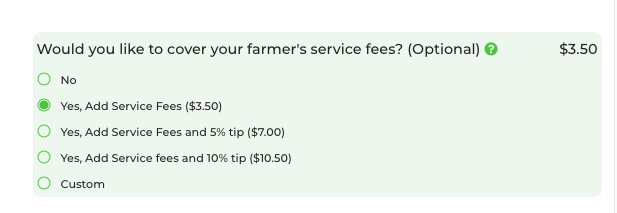
See the next steps in the set up process:
What you'll need to verify your business Stripe:
- EIN
- Bank account number (routing number and account number) for payouts
- Your address
- Your phone number
- Information on company owners, if applicable
Tips:
- Statement description (short and long): we recommend adding your farm's name
Payment Options
In GrownBy 3.0, there are options for farmers to share the responsibility of credit card and co-op fees with their customers. By choosing this option, you customer will be asked upon check out if they want to help cover the fees. This option defaults to yes, but the customer can click "No" if they choose. If the customer chooses to pay offline, they will not be prompted to include service fees or tips.
If you enable the option to tip, customers can choose to provide a tip upon check out. They will be offered a tip option of 5%, 10%, and a custom amount that the customer can enter.
Farmers can also add a minimum purchase amount in the cart. This could be really useful for farms offering delivery or with other associated costs that may make small orders difficult. You can set the minimum amount to whatever you choose. Note: The minimum purchase amount does not apply to carts that contain shares/subscriptions.
All of these fee sharing, tip, and minimum cart options can be turned off if the farmer does not want to offer them.
See the next steps in the set up process:
- Add Locations
- Add Schedules
- Add CSA groups and shares
- Add Standard Products
- Review your shop
Related Articles
Managing Offline Payments (includes printable SOP)
This google doc-- Managing Offline Payments-- can be printed as a reminder of the steps to manage offline payments. This should happen as frequently as you recieve payments by check, cash, EBT, or other offline payments. Steps include: Login to ...Subscription Payment Configuration and Proration
This article covers the different types of billing options available for subscriptions in GrownBy 3.0. Additionally, it provides details about proration. Billing Options: All shares have the pay-in-full option. If you toggle Pay Monthly or Pay ...Offer SNAP Online as a Payment Method for CSA Shares
We know that farmers want to easily accept SNAP benefits for CSA shares and to sell food directly to consumers. Customers also welcome this option. However, due to USDA regulations and the practical difficulty of using SNAP benefits to pay for a ...Using EBT Cards as a Payment Method on GrownBy for Customers
There are two potential ways to use your EBT card to shop from farms on GrownBy. EBT as an Offline Payment The first is as an offline payment from farms who have 1) enabled offline payments in their GrownBy shop, and 2) indicated that using your EBT ...Create or Update Your Farm Profile in GrownBy 3.0
Think of your farm profile as your farm's homepage on GrownBy. It's a place to tell your farm's story, share your certifications, and add photos and tags that help customers get to know you. What you'll need to create a profile: An image or two of ...